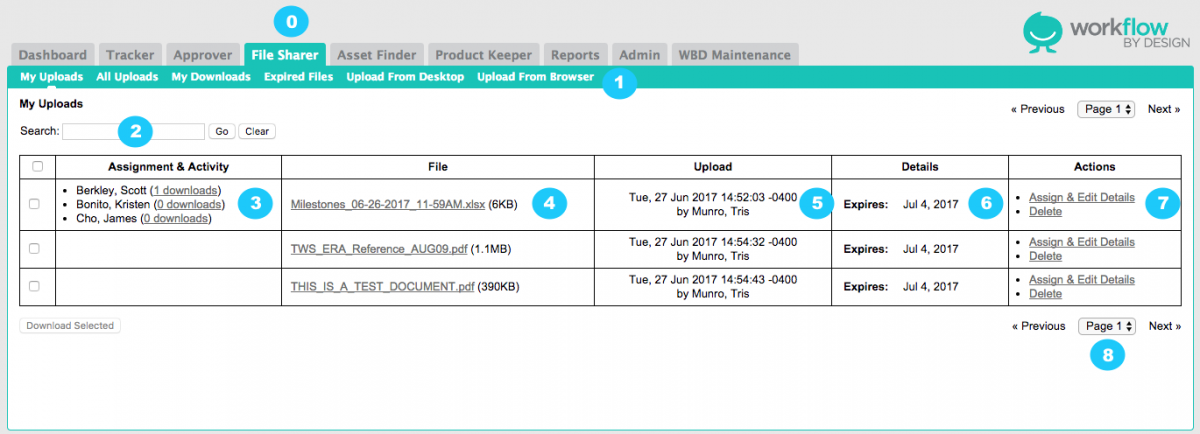About FileSharing
The main FileSharing tab itself provides users with fast, easy access to a variety of information regarding file uploads. It’s a convenient way to see what’s been released to users and who has downloaded available files.
Please click the above image to enlarge.
Start in FileSharing Module
1. Menu Bar - Showcases links for My Uploads, All Uploads, My Downloads, Expired Files, Upload from Desktop, and Upload from Browser
2. Search
3. Assignment & Activity - This column displays users the file has been assigned to. The link next to the user names indicates how many times that user downloaded the file – and clicking the link opens a pop-up that will show you when those downloads occurred.
4. Files - The File column displays the actual file uploaded to FileSharing. The File name appears as a link, which, when selected, will download the file.
5. Upload - This contains information about the file upload, including the user performing the upload and when the file was uploaded.
6. Details - The Details column contains the metadata related to the file upload. This metadata is entered when a user Assign/Edits the file details.
7. Actions - This column contains links for the different Actions related to a file upload, including Assign & Edit Details and Delete.
8. Page Navigation