Search Results
As you are choosing your filters, the search results will update immediately. Results will always show at the base of the page.
The search results will display in a grid. Data displayed in the result columns is a configuration option from the Administration module.
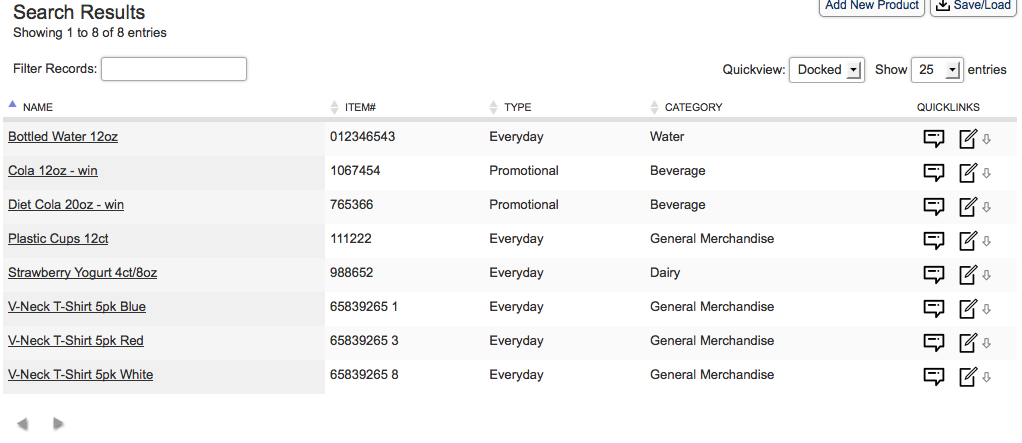
You will have the ability to manage every action for a product from this view.
Showing Results
Number of records listed will display at top left. We also give the option to show a certain number per page.
Filter Records
If there is still an extremely large number of records returned, you will have the option to filter even further from top search panel or from the Filter Records box displayed above results window.
This Filter Records box is for any text that can be found within the results listed.
Sort Options
All records are shown in a grid view sorted by Product Name. Certain data from the main product form is identified to display. Each column of data can be sorted by clicking the column name header.
By default, sorts will first show results A–Z with blanks appearing first. Click a second time to reverse the sort.
Quick Links
These options will allow any and all actions for that product to be performed from the search view.
The left icon will open a pop-out that shows more detail about the product and allows more edits/additions.
The right icon will drop-down a menu that will feature only a list of each action for that product.
Edits
The search allows many funtions from one menu.
Quick Edit – update or edit the main product information
Delete Item – Permanently remove this item
Add Variant – create a variant from this item (ex: flavors)
Add/Attach Project – Create and/or attach a Tracker Project
Attach QC Test – Locate an existing test
Add QC Test – Create a new test
Attach Consumer Response – Locate an existing Consumer Response
Add Consumer Response – Create a new Consumer Response
Add/Attach Vendor – Create and/or attach a vendor