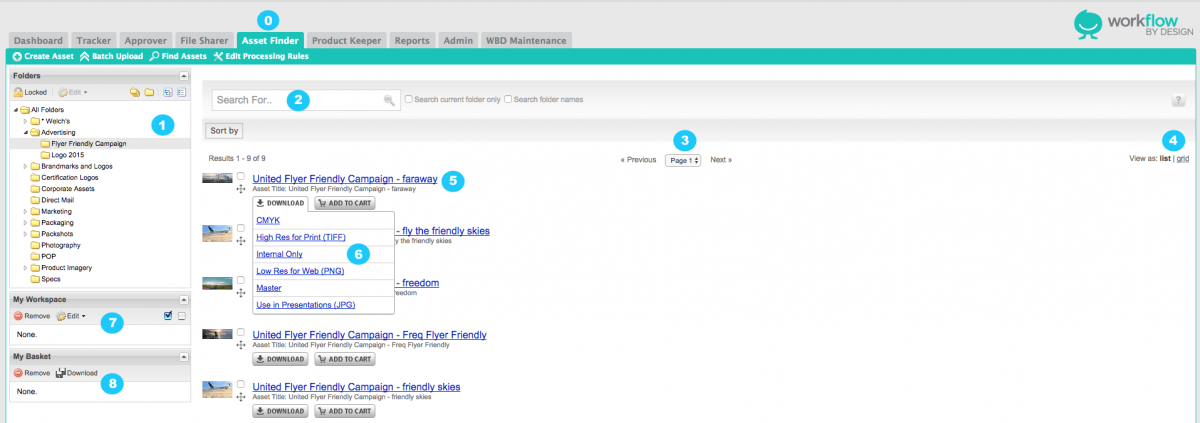About Asset Manager
Please click the above image to enlarge.
Start in the Asset Manager Module
1. Folders - Displays the organizational structure of assets. Folders can contain both sub-folders and files. The folder structure can be browsed in the same manner as files on local computers, by simply selecting the expand or contract icons next to the folder, or by double-clicking an item to expand or contract.
2. Search - Simple search bar allows users to enter any text that may be part of the asset and search. This allows you to search ALL folders or within a currently selected folder. See the [?] menu for easy searching options.
3. Page Navigation
4. View Options - Currently showing list view. Grid will show simple asset icon view with roll overs for data.
5. Asset Details - Includes link to asset, basic data, and other options such as download, add to cart, and view related files.
6. Download - Processing options will appear as a list.
7. My Workspace - This area is only viewable by system Administrators with necessary privileges. This section of the Asset Manager panel allows Administrators to make changes to existing assets such as relating one asset to another.
8. My Basket - User collection of assets for download. It will keep a running tally of all selected assets, where users can then check off desired files and download them all at once.