Send a Manual Notification
The Send Notification link in the Actions area of the Tracker Panel allows users to send manual notifications (as opposed to the automatic system notifications) from Tracker that contains a link to the project currently being viewed.
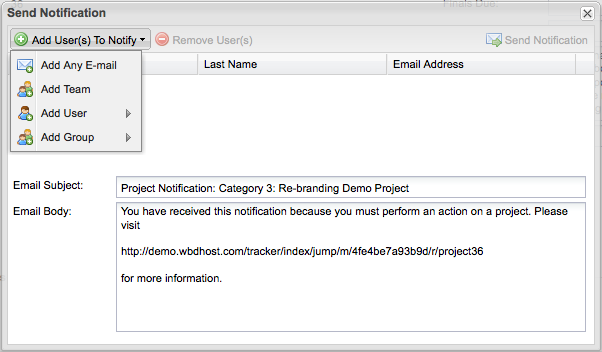
To send an email notification from Tracker, follow the instructions below.
- Navigate to the specific Project and tab within that project that you wish to reference in the email.
- Select the Send Notification link from the Actions menu in the Tracker Panel. This will open the Send Notification pop-up window.
- To add a user to the notification list, select the Add User to Notify button.
There are multiple options available in this menu:
Add any email - link will open another pop-up window where users can manually enter details for an email recipient.
Add team - will add the users listed on the project teams tab.
Add user - will allow you to pick certain users from the entire system list.
Add group - will show all groups available - To remove a name from the notification list, select the name from the table and select the Remove User to Notify button at the top of the table. The selected name will be removed from the list.
- If necessary, users may make edits to the Subject and Body of the notification email.
- When necessary changes have been made, select the Send Notification button to send the email notification to the designated recipients.