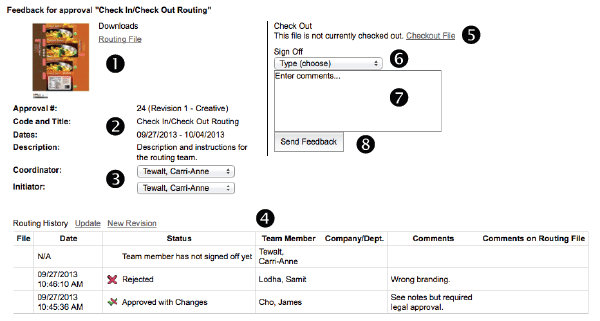Using Check-in/Check-out
The Check-in/Check-out approval method allows memebers of the review team to download a local copy of the routing file and add annotations to the file itself. When the file is re-uploaded to the ERA system, other users viewing the file will be able to see the annotations left by other users. When one user has the routing file Checked Out for review, the system does not allow other users to check out or download the file.
1. Icon and download access to the original file. This link will not have the team annotations - you much check-out file to see notes from other reviews.
2. Details about the job including Approval#, Code and Title of Job, Date start and due, Description or Instructions for the review.
3. Coordinator and Initiator for the job.
4. The review team and their details including review date, status, team member, company/department, comments, and note if the there are comments on the file.
5. Select the Checkout File link to checkout the file and make annotations directly on the file. Select the download it link to download an editable copy of the routing file. When finished annotating the file, check it back into the system by selecting the Choose File/Browse button next to the Check-in File field. The file must have the same name as it did when it was checked out or it will not successfully check-in.
6. Complete the signoff process by choosing a signoff type from the drop-down menu. and entering any additional comments in the text field.
7. Entering any additional comments in the text field.
8. When finished, click the Send Feedback button to submit approval comments and upload the file.