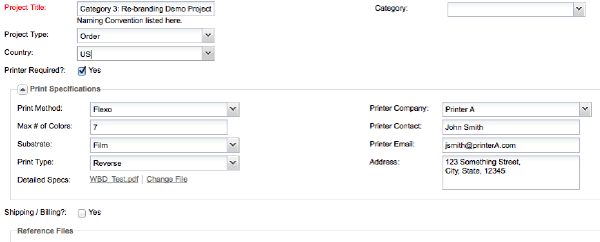Using Forms
Form tabs allow you to store field-based data, like a typical web form.
Editing a form is self-explanatory; you work through the form, filling it out with the appropriate information. However, there are a few special features to be aware of, detailed below.
Required Fields must be filled out before the information in the form can be saved. Required fields are visibly marked in red. Sometimes, when you save a form, nothing seems to happen. This typically occurs when you have forgotten to fill out a required field. Double-check the entire form, to make sure there are no required fields missing.

Conditional Fields are “triggers” for other fields. That is, when you change something in one field, a whole set of other fields may appear or disappear. This is expected behaviour and has been configured by your administrator. This is how Tracker accommodates different types of jobs in the same system.

![]()

Workflow Buttons are at the bottom of a form tab. They are for saving the information entered into the form and progressing the data on to the next step in the workflow. In many cases, these buttons also serve as a trigger to update the status of the job.