List Tab
The List tab of the Tracker system is an area that allows users to keep record of multiple Items, SKUs, Component, etc. that are related to a single project. The table allows users to add multiple lines of data in a grid format.
As with many of the tables found in Tracker, the list is sortable by selecting a column heading. All columns are editable by users.
Adding and Editing List Entries:
To add a new entry to the list, select the Add Row button at the top of the table. This will create a new row in the table. Enter values in the available fields in the new row. When all entries have been added to the table, select the Save Changes button at the top right of the table to commit changes to the system.
To cancel changes made to the table, select the Cancel Changes button.
To remove a line item from the table, select the row in the table and select the Remove Selected button from the top of the table. When all desired items have been removed, select the Save Changes button to commit the changes to the system.
Edit will allow you to quickly make changes to each field.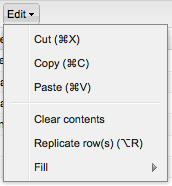
Load Template - this option allows you to pull in templated data.
Import Data - this option allows you to import a list into the system.
